
Before you leave sign up for a product demo
Get a product demo to see how Maisie works & learn how Maisie helps boost conversion and slash support tickets.
We'll be in touch soon.
by
Shaun
|
August 5, 2019
Building an email list is one of the most critical marketing activities an e-commerce marketer or business owner can undertake. It enables you to build an ongoing relationship with people who have visited your site or social pages so you can develop them into long-term, loyal customers.
As important as email marketing is to any business, it does have its limitations. Firstly, you need to entice people to opt-in to receive your emails - email opt-in rates average only 1.95% so there are a lot of people who don’t subscribe. Secondly, you need those people who subscribe to actually open and read your emails. However, email open rates average approximately 22% for retailers. Of course, there’s always the possibility of ending up in the spam folder too.
With 1.3 billion active users globally (and growing) Facebook Messenger offers you a new way to re-engage with your customers. Currently messages sent in Messenger enjoy around 80-90% open rates, almost four times what you get with email. Furthermore, we have seen Messenger opt-in rates as high as 15% for some of our clients, up to seven times what you might get with email.
One major advantage of Messenger over email is reduced friction to sign up, which means you could convert a higher proportion of your website visitors into subscribers.
So why is subscribing in Messenger easier for users than email? Your website visitors don’t have to type in their email address to subscribe, which can be a little painful, especially on mobile devices. Instead, your visitors simply click or press the Messenger button and click another button to authorize the connection. That’s it! The visitor is now a subscriber and you can engage with them on Messenger.
Another advantage of Messenger over email is that your customers don’t need to log in to your site for you to know who they are. People are usually logged into Facebook 24/7 so you have access to re-engage with Messenger subscribers after they leave your site, for example, to send checkout reminder messages if they have abandoned their shopping cart.
We’re not suggesting that Messenger should replace your email list building and email marketing activities. However, Messenger is an increasingly important channel that you should take full advantage of to boost your customer engagement and sales.
We share below eight ways to go about growing your Messenger subscriber list. The more of these that you implement in your business the more rapidly you will grow your Messenger subscriber base.
Before you start make sure you apply to Facebook for permission to send subscription messages to your Messenger subscribers. Follow our step-by-step guide to apply to Facebook.
One of the quickest ways to grow your Messenger audience is to add a subscribe popup to your website, which triggers either after a certain amount of time your visitors spend on site or upon exit intent. It’s almost identical to an email subscribe popup you would be very familiar with.

You also have the option of keeping your existing email popup and adding a Messenger subscribe option to provide your visitors a choice. For example, Maisie integrates with popular providers like Justuno and Privy so that you can grow both your email and Messenger subscriber lists.
Adding a Send to Messenger button to your order confirmation / thank you page gives you another opportunity to capture customers who ignored or blocked your popup.

The rationale for customers connecting to you on Messenger will also be different post-purchase - you can offer them the option to receive their order confirmation and shipping status updates directly in Messenger. Platforms like Maisie, which integrate deeply into your ecommerce software, handle all this automatically for you.

You might ask why you should bother adding a Messenger opt-in post-purchase as you would have collected a customer’s email address during the checkout process. The reason is that some of your customers might prefer to engage with you in Messenger rather than via email or are more likely to open and read your message in Messenger than your email. I also believe that the more points of contact you have for a customer the better as people might prefer to engage in different channels at different times or for different use cases.
Installing the Messenger Checkbox Plugin to your product pages provides another opportunity for you to get your site visitors to opt-in to Messenger. The plugin can be inserted beneath your Add to Cart button so that it doesn’t interfere with your key product details or prevent people from adding items to their shopping cart.
You could invite your visitors to subscribe to get product updates or special offers in Messenger or you could incentivize them to subscribe with a discount on their next purchase.

Using this plugin is a great way to both build your list and remarket to subscribers who add items to their cart but do not complete purchase. You can send them up to 2 checkout reminder messages in Messenger to get them back to your site to complete their purchase.

A m.me link is a URL shortener operated by Facebook that enables you to easily share with anyone the link to your Messenger account. Clicking on the link on a mobile device will open up a person’s Messenger app and start a conversation with your business. On a desktop clicking the link will open a new Messenger browser tab.
Your link is simply your Facebook Business Page handle added after the m.me URL.
You can use your m.me link anywhere to invite people to connect with your business on Messenger. For example, you could include it anywhere on your website, in your marketing or support emails, in any printed materials, on your packaging, etc.You can find your m.me link by visiting your Facebook Business Page, clicking Settings in the top right navigation then clicking Messenger platform on the left menu.

Scroll down the page until you see your Messenger m.me link.
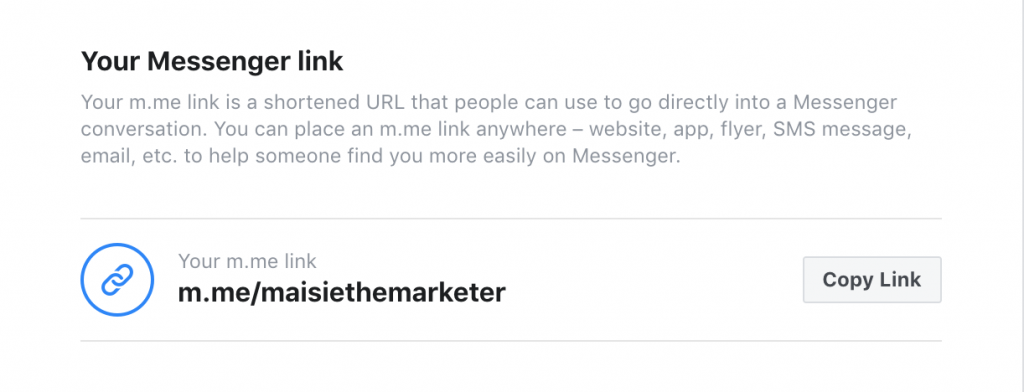
On your website you might prefer to use something nicer looking than the m.me link discussed above. Facebook offers a button called the Message Us Plugin that you can insert onto your website pages.
Similar to the m.me link clicking on the button on a mobile device will open up a person’s Messenger app and start a conversation with your business. On a desktop clicking the button will open a new Messenger browser tab.

Setting up the Message Us Plugin will require a few small changes to your website html code. You can read Facebook’s setup instructions here.
If you’re happy to invest in some advertising Click-to-Messenger ads might be an option worth testing. Click-to-Messenger ads are the same as your typical Facebook or Instagram ads except that instead of people clicking through to your website they click through to your Messenger bot to engage in a conversation.

This can be a cost-effective way to boost brand awareness and capture new subscribers that you can re-engage on Messenger and eventually convert into a sale. Click-to-Messenger ads offer the following advantages over the usual ads where people click through to your website:
To create a Click to Messenger ad campaign visit Facebook Ads Manager and create a campaign in the usual way. When creating your ads Facebook offers you the following options for how you would like to have a conversation with people who click on your ad.

Select one of the three options above and click the Create chat button. You will see the following screen where you can build your own automated mini-conversational just for this ad campaign.

Discover is what Facebook calls its Messenger app (bot) store, where people can browse and find Messenger bots, nearby places and businesses to message. People can access the Discover tab by pressing the icon in the bottom right corner of the Messenger app.

Whilst there are lots of bots and businesses already listed in Discover it’s worth your time to list your business as well - it’s reasonably straightforward and you never know what new customers it could bring you. To get listed in Discover visit the Messenger settings screen for your Facebook Business Page. Scroll down to the bottom of the page until you see Discover settings.

Click the Set Up button to reveal a form that you must complete.

Once you have completed the form click the blue Submit button. Also make sure Discover visibility is set to Show or else you won’t be visible in Messenger discover (although people can still find you through search). Allow at least a couple of weeks for Facebook to review and approve your submission. Once approved you will be listed in Messenger Discover.
It goes without saying that Facebook has collected a LOT of cell/mobile numbers from its users, either from their use of the Facebook mobile app or as a way of providing an extra layer of validation and security when signing up to or logging into Facebook.
If you have collected a list of your customers’ cell/mobile numbers, say during the checkout process or as part of your loyalty program, customer matching can be a great way to quickly boost your Messenger subscriber list.
The customer matching feature will enable you to send invitations to your customers to connect in Messenger where you have a cell/mobile number for that customer. The customer can choose to accept, ignore or reject your invitation to connect. If they accept your invitation they will be subscribed to your Messenger bot so you can re-engage with them.
Note that the invitation message you send must not be promotional in nature. Also not that Messenger invitations will not be sent where the customer has already subscribed to your Messenger bot or where there is no match between the mobile number held by you and that held by Facebook.
Unfortunately customer matching is in closed beta so unless you have a US-based admin for your Facebook Page and spend quite a bit on Facebook ads you probably won’t be able to use this feature quite yet. If you think you might be eligible for customer matching you will need to contact your Facebook partner manager or representative to learn more. We’ll keep you updated as soon as customer matching is made widely available.

